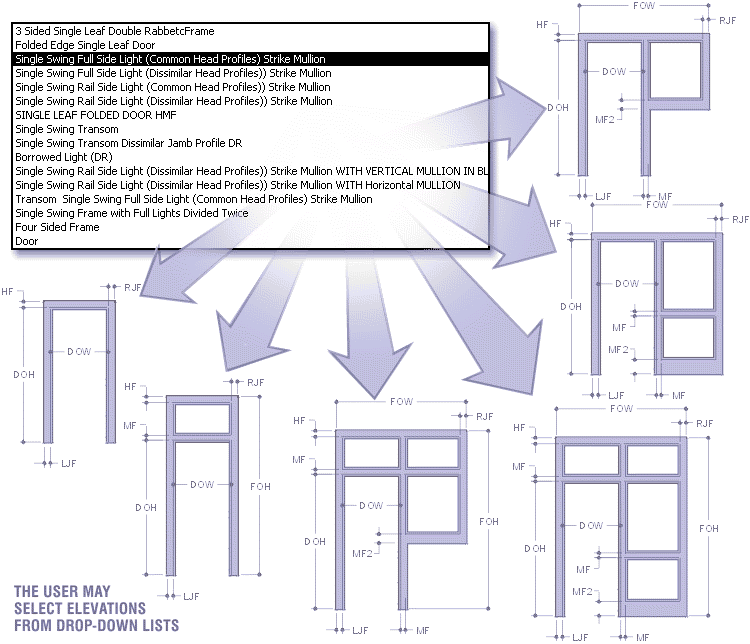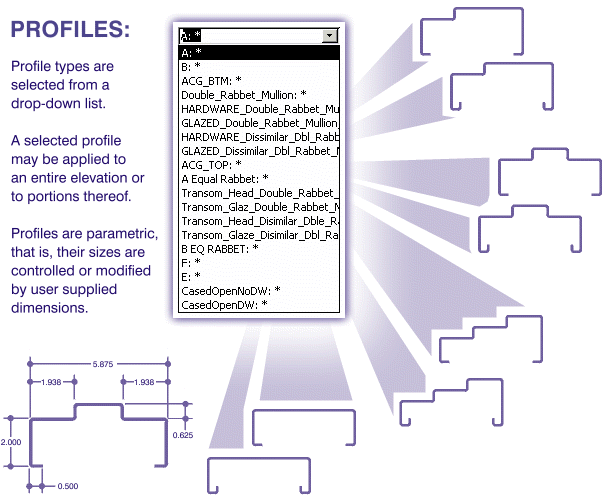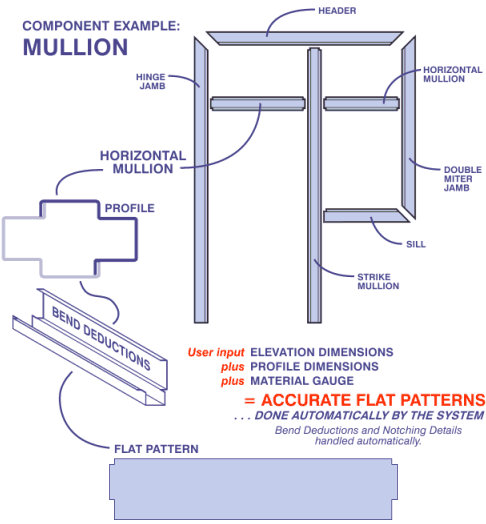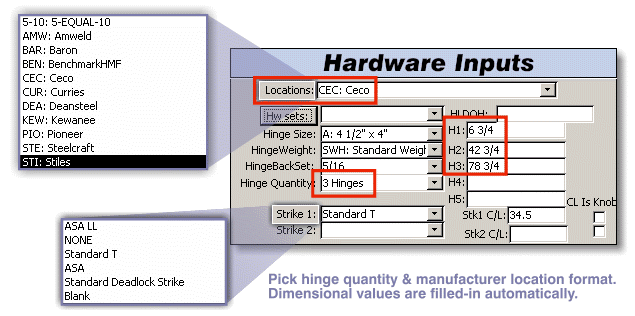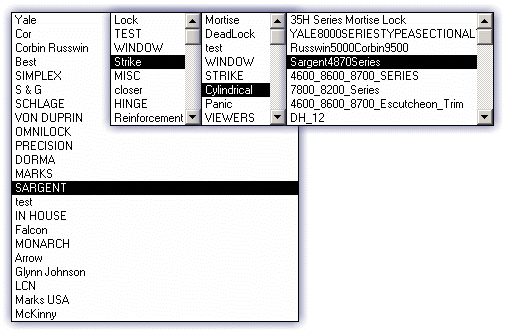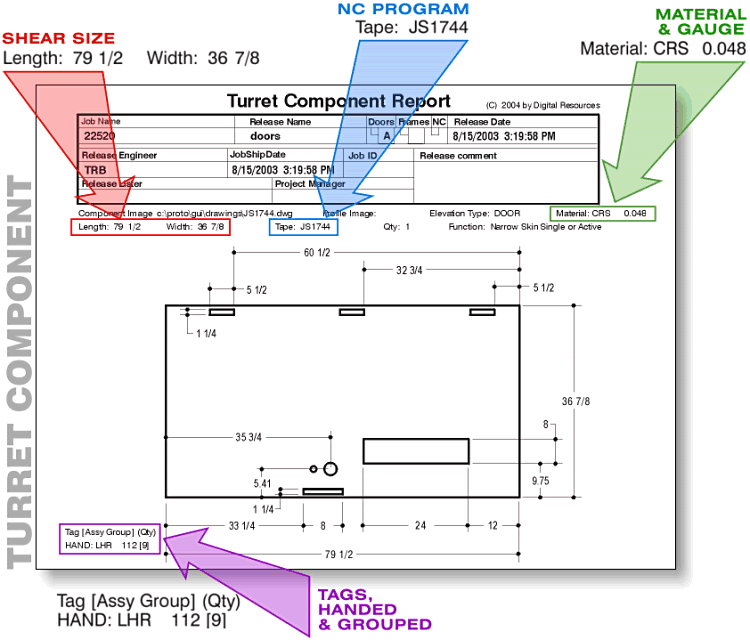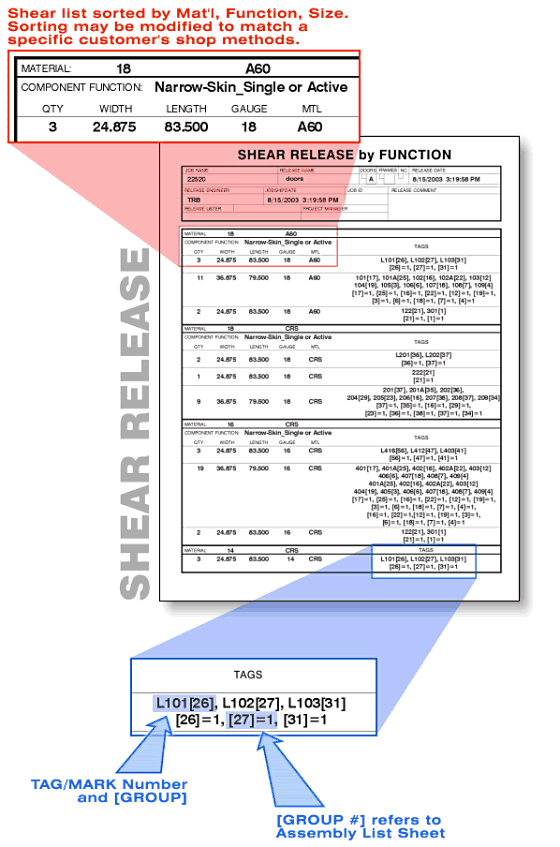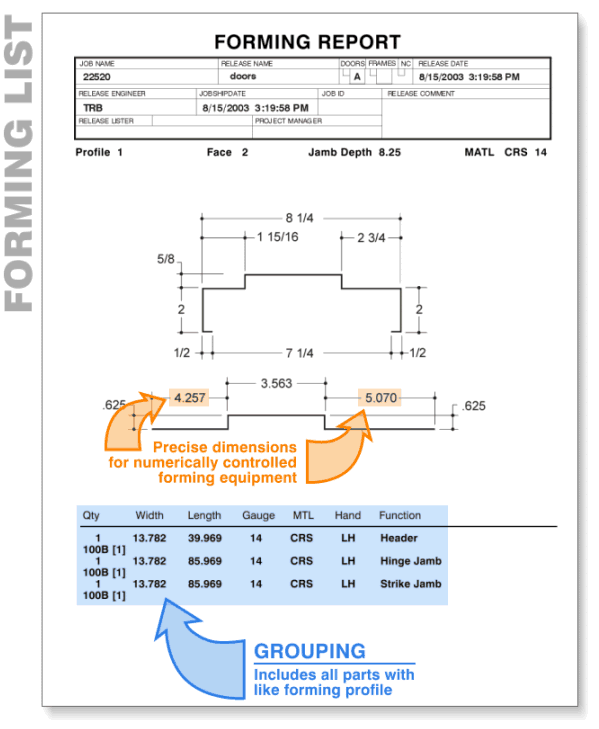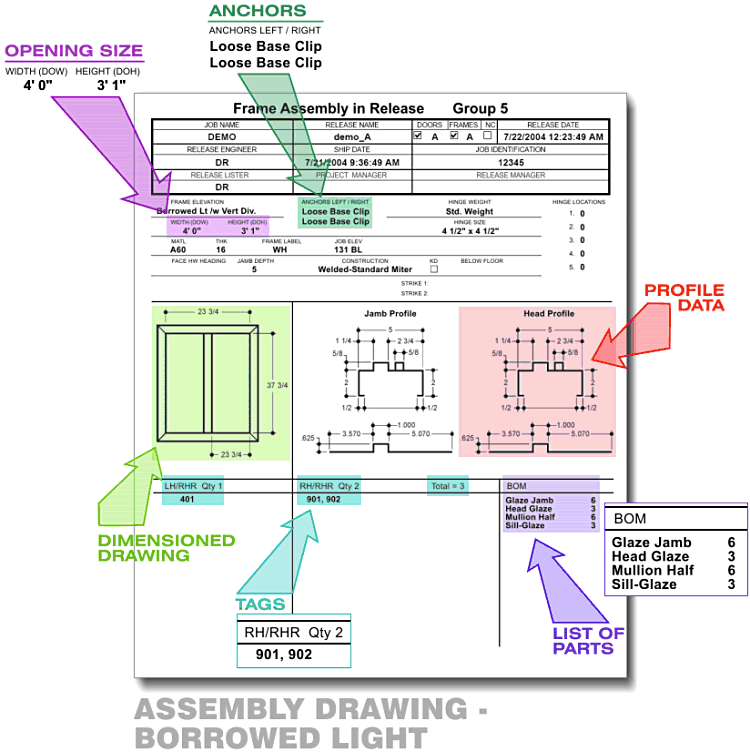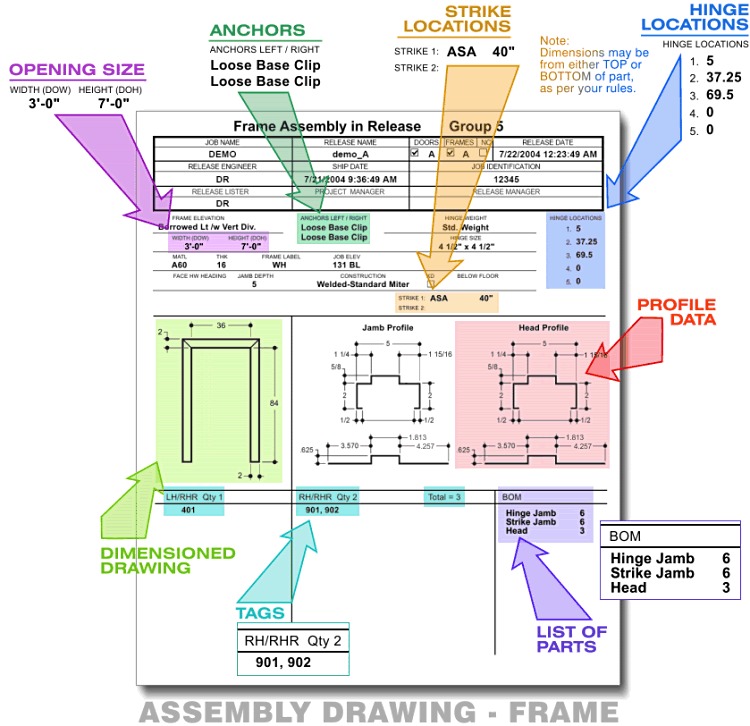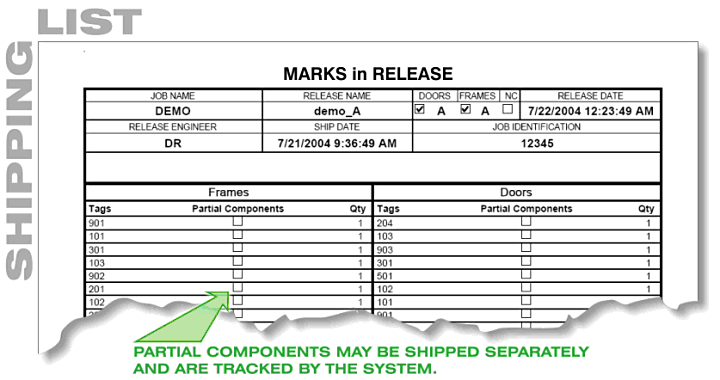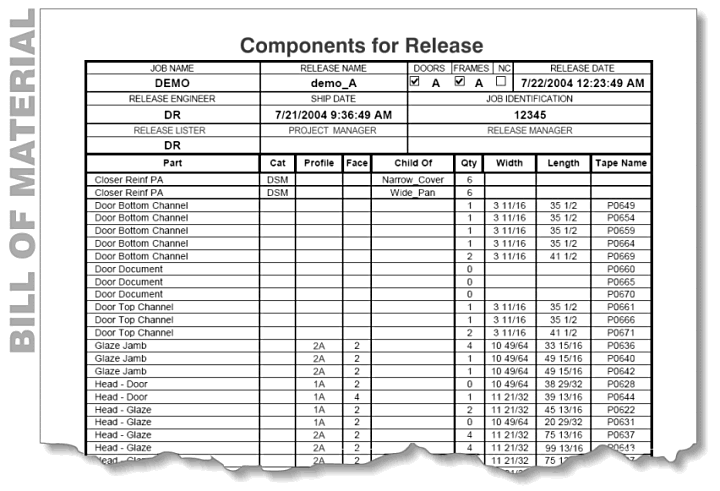|
A unique and very powerful aspect of the system is the way that it manages relationships between intersecting components of the various elevations.
In every elevation, the system knows how to apply profile and dimensional information to the various components, and tracks the way those components effect each other.
In the case shown here, the intersection of the sill with both of the mating components is already known to the system. Because of this, the correct geometric and dimensional parameters are applied automatically.
The result? No user interaction is required to define ANY aspect of the sill, or any other component of the elevation.
Of course, the specific elements of each component varies between manufacturers, but once your system has been configured, the parts will exactly match the way you are doing things right now.
And, because the results are predictable, along with drastically reducing the engineering time, errors are eliminated as well.
|